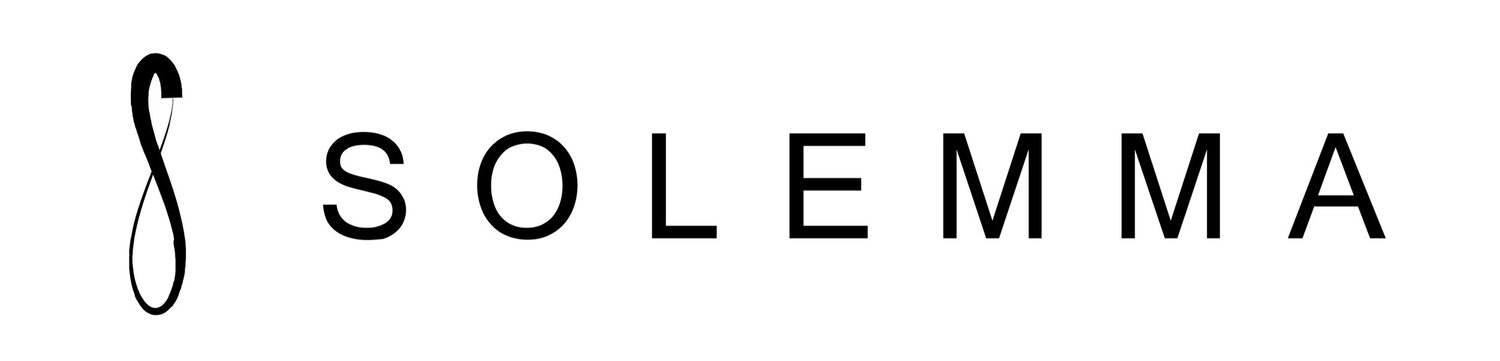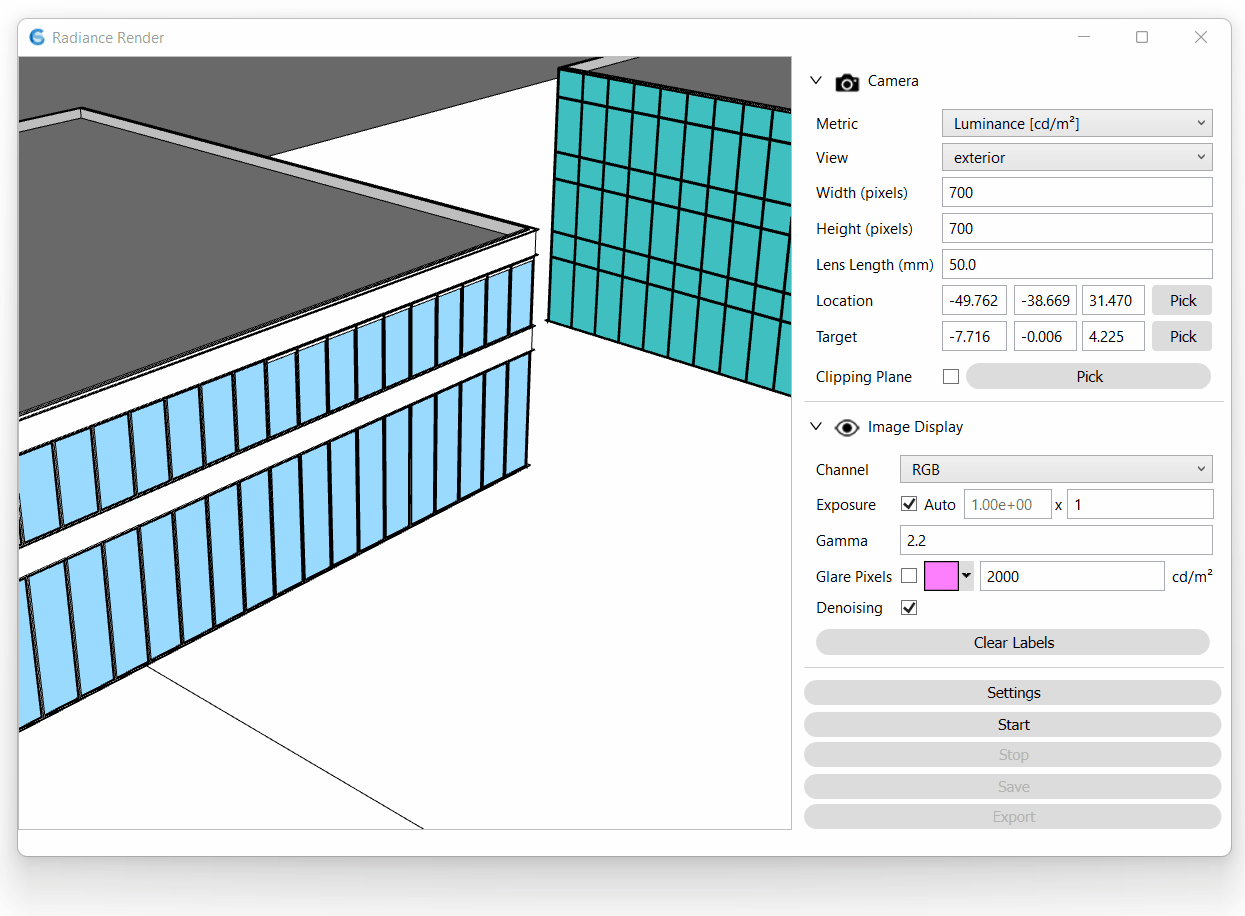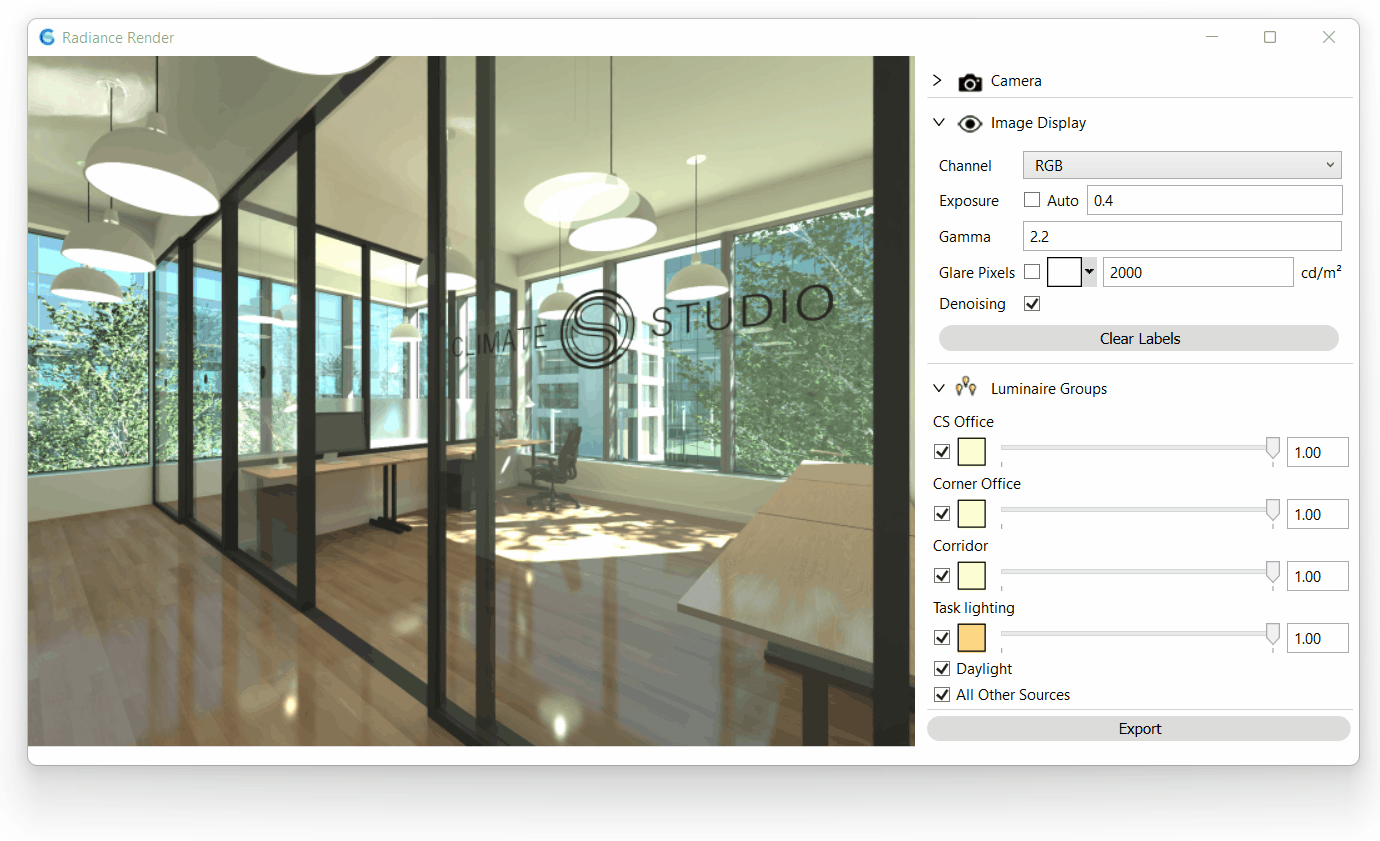ClimateStudio 1.8 Release
ClimateStudio version 1.8 was released Thursday, June 28th, 2022. The update includes several enhancements to the Radiance Render workflow including new camera views, an AI denoiser, and illuminance renders. Plus, lighting zones with post-process dimming, new heat index map options, an expanded climate file database, and clickable window-groups with automatic blinds-use statistics.
Rendered image without AI denoiser at 5 samples/pixel (left) and rendered image using the AI denoiser at 5 samples/pixel (right).
Radiance Render Updates
AI Denoiser
The Radiance Render workflow now includes an Artificial Intelligence (AI) denoiser, powered by Intel’s Open Image Denoise (OIDN) library. Based on a deep-learning Convolutional Neural Network (CNN), OIDN removes noise from High Dynamic Range (HDR) images generated through stochastic ray tracing. Turning on the denoiser dramatically reduces the number of samples needed to converge on a smooth result. The images above and below compare between an unfiltered Radiance rendering at 5 samples/pixel and the result after turning on the AI denoiser.
Luminance render without AI denoiser at 5 samples/pixel (left) and luminance render with AI denoiser at 5 samples/pixel (right), with labels displaying data values in candela per square meter.
Camera Viewport
We’ve also added a viewport to the render window, so you can see what you’re about to render prior to pressing the start button! The viewport accommodates standard Rhino views, named views, and multiple lens types supported by Radiance, such as cylindrical and equirectangular panoramas and angular, hemispheric, and stereographic fisheyes. Switching to a rotating fisheye from any saved view facilitates a glare analysis from within the Radiance render window.
New camera viewports available in the Radiance Render workflow for ClimateStudio version 1.8.
Luminance and Illuminance Metrics
The Radiance Render workflow now supports the creation of both luminance and illuminance images. The images below display a daylight illuminance render with overcast sky (left) and an electric lighting illuminance render (right). Illustrating illuminance spatially on each surface helps inform lighting designs, readability, and uniformity from the point of view of an occupant.
Daylight illuminance render (left) and electric lighting illuminance render (right), with labels displaying data values in lux.
Lighting Zones and Post-Render Adjustments
Luminaires can be grouped into lighting zones — which are collections of fixtures operated using the same control. To facilitate studies of diverse lighting conditions, ClimateStudio now supports adjusting lighting zones after a rendering is complete. You can turn lighting zones on or off, set dimming levels, change color temperatures, and flip between day and night conditions, all in real time!
Post-processing of luminaires in ClimateStudio version 1.8.
Climate-based Updates
Selected window group showing blinds-use statistics in the Rhino viewport and ClimateStudio results panel.
Window groups now contain clickable blinds-use statistics directly in the Rhino viewport, allowing for a quick snapshot of a design’s performance. The image to the right shows how individual window groups’ blind use percentages are shown in the Rhino 3D viewport and how temporal use statistics can be shown in a snap.
From within the Site Analysis and Hourly Heatmap tabs, you can access the National Weather Service’s Heat Index (HI). The HI metric gives an indication of heat as it relates to both air temperature and relative humidity.
Also explore an expanded climate.onebuilding.org climate file database inside the Location subpanel so you can always assign the right climate file to your project’s location.
Resources for Learning ClimateStudio
Learn ClimateStudio – We regularly update this learning hub with new video tutorials, short courses from external courses, and other useful resources.
Frequently Asked Questions – If you need additional help, our support team is directly accessible at support@solemma.com.
Teaching with ClimateStudio? Request an educational license by contacting education@solemma.com.